This is an overview of all dialogs from your SRC-Receiver and their respective function.
A note about the EXIT and CANCEL button:
It is preferred to use Exit or Cancel to close the dialog, in stead of the ignore button, as that will close the handler (listener) for the menu.
Main Menu
The main menu is the first menu you get when you touch a receiver that is powered on.
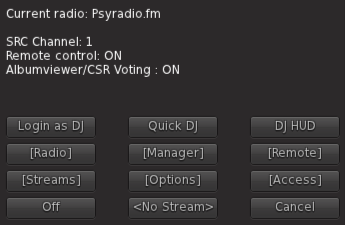
- Login as DJ - Login function for DJ's (You need to be listed with a @DJ card)
- Quick DJ - Quick login function (Manager/Owner only)
- DJ HUD - Remote login function for DJ Huds (no cards needed). Clicking this will start searching for nearby DJ's wearing a DJ Hud. (Manager/Owner only)
- [Radio] - Opens the radio menu
- [Manager] - Manager menu for reloading cards, testing dj cards and more (Manager/Owner only)
- [Remote] - Remote menu to enable/disable certain remote functions
- [Streams] - Menu for loading streamcards
- [Options] - Opions menu (Manager/Owner only)
- [Access] - Access menu
- < Nostream > - Click this to remove the music stream from the parcel
- Off -Power off the receiver
- Exit - Exit the menu
Radio Menu
The radio menu displays stations that are stored in the Radiolist notecard inside the Receiver.
The default list is only an example, read more in the: radiolist article how to modify this list for your own.
As a special note: The first radiostation in the list is used as backup when any stream currently on the receiver fails. This means that in the event a DJ forgets to switch back after a set, the receiver automatically loads the first radio station after a given time (around 3 minutes). Or in the event another radiostation is not broadcasting or the connection fails.
So make sure that the first radio station is one that can be trusted to be always working.
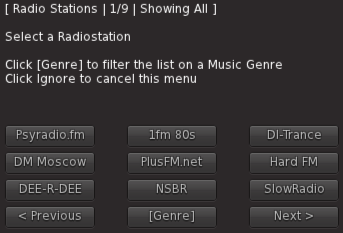
- - browse through the radiostations list
- [Genre] - Filter the list by a specific music genre (you can list stations per genre, see the radiolist article how to achieve that)
Music Genre selection
When you press [Genre] in the radiolist, a selection of music genres (or styles) will be shown that you have specified in the Radiolist notecard per station.
You can filter on each genre, just by clicking on a selection. Press [No Genre] to cancel the filtering and show all station.
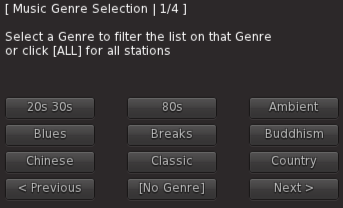
- - browse through the music genres
- [No Genre] - back to radiolist, showing all stations without a filter
Streams Menu
The config menu displays a list of stored stream cards.
Stream cards are the cards that have all information needed to be able to connect to a streamserver.
You can use this menu to load streamcards without actually logging in as a DJ. Either to test the card if it's working, or just to load a stream .
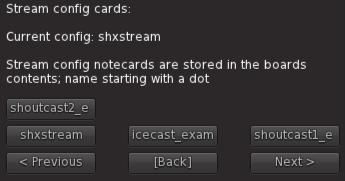
- - Browse the stream cards
- [Back] - back to main menu
Access Menu
With this menu you can select who can operate the menu of the receiver.
Note that managers always have acces, except with the Owner option.
Managers can be added in the SHX-SCRC-!Config notecard, see the installation guide for more info.
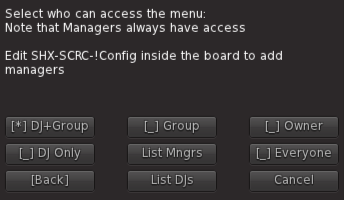
- Owner - Only the owner and configured managers have access
- Group - The group the receiver is set to has access
- DJ Only - Only Dj's have access
- DJ+Group - The DJ's and the group the receiver is set to have access
- Everyone - Everyone can access the receiver
- List Mngrs - Show a list of Managers in chat (stand within 10 meters)
- List DJs - Show a list of DJs in chat (stand within 10 meters)
- [Back] - back to main menu
Manager Menu
Like the name suggests, this menu is meant for managers to handle certain tasks. Since the permission system of Second Life does not allow direct modifications to the contents by others then the owner, managers can still execute administrative tasks like removing DJ & Streamcards, reloading config cards etc. Managers can add cards by using the (free) Card-Trays.
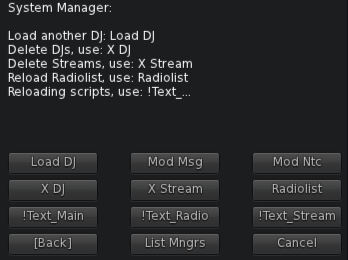
- Load DJ - Load a DJ configuration (for test purposes, note that the profile image will not be fetched!)
- X DJ - Remove a DJ card
- Mod Msg - Modify the group message
- Mod Ntc - Modify the group notice
- X Stream - Remove a Stream Card
- Radiolist - Reload the radiolist (ie: if you modified it without turning the receiver off/on)
- !Text_Main - Reload the !Text_Main card
- !Text_Radio - Reload the !Text_Radio card
- !Text_Stream - Reload the !Text_Stream card
- List Mngrs - Show a list of managers (stored in !SHX-SCRC-Config) Note: If you modified the configuration file, you need to restart the receiver
Remote Menu
The remote menu give options to enable/disable external communications.
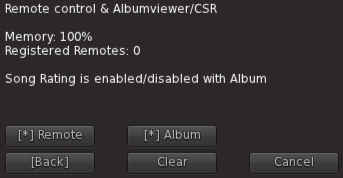
- Remote - Turn the remote function on/off. When off, the receiver will use less scripttime, but will not be able to communicate with other devices.
- Album -Turn the album viewer function on/off. When off, the receiver will use less scripttime, but will not be able to communicate with the album viewer or CSR voting board.
- Clear - Clear the internal list of registered remote controls.
Options Menu
All common options can be found in the options menu.
The information displayed are options or switches that can be set by modifying the general config card.
The general config card is: SHX-SCRC-!Config and can be found in the contents of the Receiver.
Note that all changes to the general config requires a restart of the Receiver (power off/on)
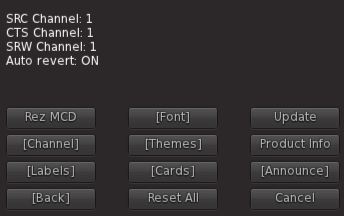
- Rez MCD - Rez a MCD (media control device). It will automatically set to the proper channel. When you need to deed the mcd, it will reset the channel again, so always check if the channel on the MCD is the same as the receiver.
- [Channel] - Change the SRC MCD channel. Change this if you are using more then one receiver in the region.
- [Font] - Change the font type.
- Update - Check for an update.
- [Themes] - Change all colors at once from one of the 14 themes.
- Product Info - Show product type and version. Use this information when you write a support notecard.
- [Labels] - Change the text labels.
- [Cards] - Rez card-trays to be able to make backups/restore cards
- [Announce] - Change the song announcements (display a song in chat)
- Reset All - Reset all scripts.
Labels Menu
Labels are the textlabels above the informational textlines, such as Now Playing, Previous song etc.
With this menu you can control the size and if they are displayed or not.
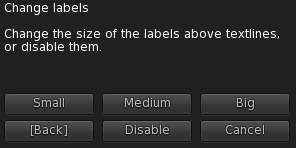
- Small, Medium, Big - Change the vertical size of the textlabels
- Disable - do not display the textlabels
Channel Menu
The SRC channel is the channel which is used to communicate with the Media Control Device.
The MCD is required to be able to change the music, detailed installation instructions for the MCD can be found here.
It is only needed to change this channel when you have more then 1 receiver in the same region owned by the same owner or group.
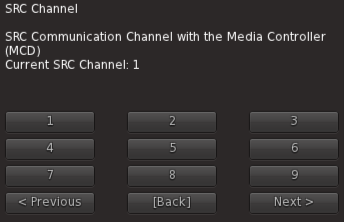
Select one of the 36 channels.
Make sure to change the channel on the MCD as well when you change the channel on the receiver.
Font Menu
The receiver can display a number of font types.
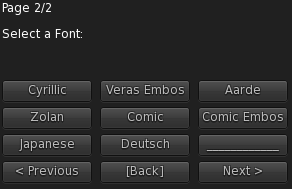
Select one of the font types of your choice.
All fonts are western european 1252, meaning that you can use üË etcetera.
The Cyrillic font is a full Russian font, which uses a conversion for songnames if you stream from SAM or VDJ to display the songnames correctly.
The Japanese and German font choices are label translations only.
Themes Menu
Found in most products from SHX, the themes option for easy selecting a color theme.
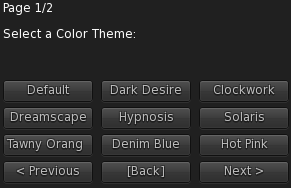
Select one of the themes of your choice to color all parts of the receiver.
Note that the spectrum analyzer (commonly mistakenly called equalizer) graphic does not color immediately, but will be changed the next update.
If the shx script is set to "stop", reload the script to apply color changes (if you used the theme parameter)
Cards Menu
System for backup/restore of notecards.
See the SRC Card-Tray System for detailed information about it's use.
Basically it allows you to backup/restore cards from and to the Receiver, but also give Managers a way to add/remove DJs and streamcards.
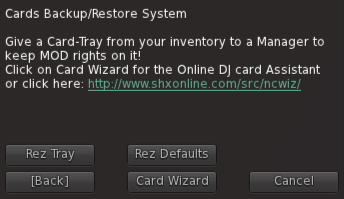
- Rez Tray - Rezzes a normal Card-Tray
- Rez Defaults - Rezzes a Card-Tray with default cards and example of DJ/Streamcards
- Create [URL] - Link to the SRC card wizard
Announce Menu
To display the songs in chat, you can use this menu.
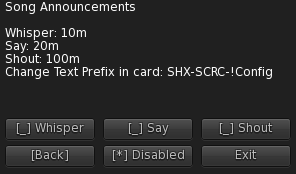
Choose an option to display the songs in chat.
- Whisper - 10 meter range
- Say - 20 meter range
- Shout - 100 meter range
- Disabled (default) - no song announcement
Take care not to use the shout option if the receiver is within range of a neighbouring parcel.
Most people are not charmed of spam in chat.
And after all, music is to be listened to and if someone want to know the song title, you have a perfect display already to show it!
There are two prefixes used when displaying the song in chat, one when the radio is playing, and another when a DJ is logged in. You can change both texts by changing the appropiate config parameter value in the general config: SHX-SCRC-!Config
Make sure to power the Receiver off and on again after making changes to the general config.