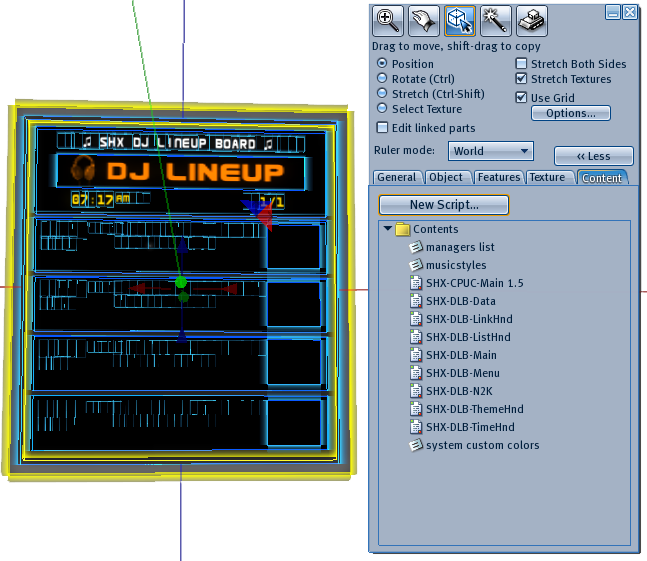Thank you for purchasing the DJ Lineup board (DLB)!
Placing the DLB
The product you received is 'boxed'. Rez the box by dragging it from your inventory onto an empty spot in world.
Left click the box to open it's content and do copy all to inventory. Take care not do this procedure with the actual board, because then you will end up having the scripts inside your inventory and a not functioning board.
You will now have a folder in your inventory called: [SHX-DLB-200] or [SHX-DLB-210].
Rez the DLB (named: SHX-DLB-200 or SHX-DLB-210) by dragging it from your inventory onto an empty spot in world.
How it works
You can make a schedule by entering avatars (DJ's), date and time and selecting a text (music style).
It is however not limited to being used as a DJ Lineup, you can also use it to make generic schedules, a host schedule or whatever you need.
The musicstyles notecard inside contains a listing that is used to give you the choice of texts that will be shown under the name of an avatar (DJ), so you can edit this yourself to use it for other purposes.
Since the board is modify, you could replace the top graphic with something else, like: Host Lineup. In the newest versions there are a few extra textures supplied that can be used for this purpose.
To enter schedules manually the board has to know the DJ's, so you have to enter them or get them from a SHX SRC type of receiver, if you have one. Same goes for managers of course, if you own a SRC receiver, you do not have to enter them in the managers notecard, just fetch them from the receiver.
Getting DJ's and Managers from the SRC Series of Receivers
Make sure your SRC-Receiver is on the same parcel as the DLB, within 100m, is on and has the Remote feature on too.
Click on the 'Get Data button on your DLB'. It will try to contact the Receiver and get the data.
If for some reason you do not get contact, please check the above and also make sure your receiver is at least of version 2.3. You can check this in the Options menu, with the Info button. Press Update if you are at a lower version.
If all goes well, you will have the same list of DJ's and managers that are store inside your Receiver.
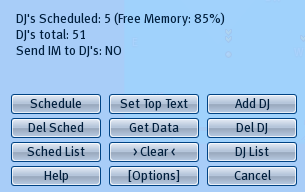
Adding DJ's and Managers without a SRC Receiver
If you do not have a SRC Receiver, you can Add DJ's with the 'Add DJ' button. Managers of the board are set in the 'managers list' notecard inside the DLB. (see image 7)
Del DJ is to delete a DJ from the list.
DJ list will list the DJ's currently stored in memory.
Setting the Headline of the board
You will want to set another name at the top of the board, use the 'Set Top Text' button for that.
With some fonts you can use a music note, the ` character will display as a music note.
Adding schedules with the 'schedule' notecard
The function "Sched Card" in the main menu, short for Schedules Card, makes it possible to enter schedules with the notecard inside the DJ lineup board.
Not only on specific times, but it is also possible to make recurring schedules by entering weekdays in stead of a specific date.
This way, you can make a schedule for every week, where you only have to click once a week to enter it into the dj lineup.
In future updates we might make this automatic, if there is enough feedback requesting this option.
For instance:
Monday;12:00PM;Classic;Saii Hallard
The above line will make an entry for the first upcoming monday at 12pm, for the DJ Saii Hallard with genre Classic.
Do note that you can only make recurring schedules for a week in advance, and it will schedule the next day or the day you are on.
In other words, if you use this function on a saturday, and there is an entry with saturday in it, it will make a schedule for today.
There is no extensive checking if you make a double entry, so use it wisely.
Making a specific date entry goes like this:
07/11/09;12:15PM;Classic;Saii Hallard
Make time entries also with preleading zeros and PM and AM in UPPERCASE, ie: 01:01AM
Adding a schedule Manually
In some cases pressing the ignore button will make the board think you are still busy making an entry and say:
"Adding a DJ in progress, please wait"
As of version 2.4 you can chose to restart the entry to solve this.
Click the Schedule' button to start adding a DJ to the lineup. You will get a menu to select a date (see image 2).
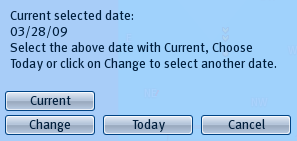 image 2
image 2
Use the Today button to select the date of today. Use Change to select another date, ranging from today to 3 weeks in the future. From experience we know that it is useless to schedule further then the 3 week timeframe, since most people cannot make appointments that far ahead to DJ in Second Life.
The Date you select with the Change button will be stored as current date, so you can easily select it again for the next schedule, if your planning a specific event.
Next you will be presented the time selection. (see image 3)
Select a time from the list to continue.
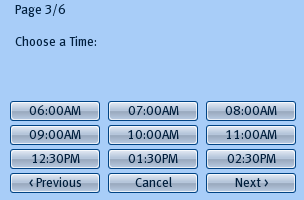 image 3
image 3
After the time selection you have to choose a DJ from the list. (see image 4)
Note that you can not make a time selection that is in the past.
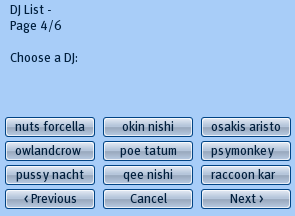 image 4
image 4
Finally, you must make a choice of music style this DJ will be playing. (see image 5)
Note that the list for music styles is contained in a notecard inside the board for you to modify.
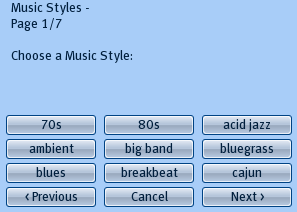 image 5
image 5
Congratulations, you made your first schedule! You can continue to do this to make a planning, up to around 100 schedules. If for some reason you want to start again, press the '> Clear <' button to clear the schedule list and start again.
Note that not using the Cancel button anywhere during the process will hold the ability to add more schedules for around 1 minute, since it has to detect that you aborted the input.
Auto Deletion of schedules
The DLB will automatically delete schedules that are in the past. The last schedule can take up to the next day to be removed automatically.
Notifying DJ's
You can send DJ's a notice upfront when their live set is scheduled. This is fully automated, however default not enabled.
To enable the notify option, you have to first set the text that will be send to the DJ. Click the 'Set Notify' (see image 6) to set the text. It is advisable to add the name of the club and the location with a SLURL, so they will know who is sending them a message, and where they have to goto. An example is here below:
Dear DJ, you will have a Live session at Club W@rehouse in 15 minutes. Use this link to get to the club and prepare your set: http://slurl.com/secondlife/Cevedale/190/202/2090
When you have set the notify text, you can enable the notify option by clicking on the 'Send IM' button (see image 6).
The message will be send through IM to every DJ in the scheduled list, 15 minutes before their set is scheduled.
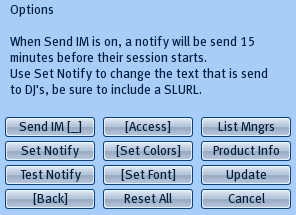 image 6
image 6
DJ Lineup Board Access
You can select who has access to the DLB, by using the [Access] button and selecting one of the options.
The owner of the DLB and Managers always have access.
To add or delete managers, edit the 'managers list' notecard inside the DLB, or if you use the 'Get Data' command to retrieve the managerslist from your SRC Receiver, edit the managers list inside the Receiver. Note that it is not automatically transferred to the DLB, you will have to use the 'Get Data' button again after you made changes in the SRC Receiver (and reloaded it there as well).
Using special characters
The following characters can be used: ä ö ü ï ë
Special characters: use the ~ ` characters for music notes and Ç (ALT-128) for a star
Options
Other options are to change colors with the [Set Colors] submenu, change the fonttype with the [Set Font] submenu, List the managers currently used with 'List Mngrs' and to request if an Update is available for your DLB with the 'Update' button.
The color list has a certain amount of themed color lists, but you can also make your own color list, by editing the 'system custom colors' notecard inside the DLB. (see image 7) Use the '< Reload' and 'Custom' button in the Set Colors submenu to subsequently reload the modified list and apply it.