Introduction
Congratulations with the purchase of the Group Dance Machine System!
Getting started
The product you received is 'boxed'. Rez the box by dragging it from your inventory onto an empty spot in world.
Left click the box to open it's content and do copy all to inventory. Take care not do this procedure with the actual products, because then you will end up having all scripts inside your inventory and not functioning products.
You will now have a folder in your inventory called: [SHX-DMS-DanceMachine]
In the contents of this folder you will find a number of objects:
SHX-DMG-Client-Board-200
SHX-DMG-Client-Board-210
SHX-DMG-Dance-Male-Posefigurine
SHX-DMG-Dance-Female-Posefigurine
SHX-DMG-Client-Female-Anim
SHX-DMG-Client-Male-Anim
SHX-DM-Dance-Male-3Dtext
SHX-DM-Dance-Female-3Dtext
SHX-DMS-Server-Female
SHX-DMS-Server-Male
The SHX Rack is also included, to slot the servers into as well as other SHX devices. SHX Rack manual can be found here.
The two client boards are the same, only the 210 has a rounded (sculpted) edge, in the same way as the other 210 line of products we sell.
Rez the two servers, because you will be needing both.
Rez one of the clients/activators to your liking.
How it works
It works by placing one or more servers, which you fill with dance animations.
The included activators will present a menu on which anyone can click on a dance to start dancing.
To stop dancing, they just have to click again.
Clicking on the male will give a menu with male dances found in the male dance server.
Clicking on the female will present dances stored in the female dance server. (see image 1)
Additionally you have a male and female figurine, those are meant to keep the avatar in one place and automatically activate when you click (and sit) on them.
Changing the DM channel on the figurine, is by editing the channel notecard inside it.
The DMG figurine differs slightly from the DMS one, as it will automatically stop dancing when you stand up.
We've also included text mesh, which basically functions the same as the boards, change the channel by editing the notecard inside the object.
You can mix and match the "activators" or clients, use different channels for different dances, and even mix it with the DMS system.
 image 1
image 1
Dancers limit
Default the servers will allow up to 30 dancers each. So that's 30 girls and 30 guys.
In the event you need more dancers, you can add up to 50 on each with the included scripts package. Just drop the scripts into the server to add more dancer slots to it.
This works reversed as well. If you think it's sufficient to have less dancers, we'd advice to delete scripts from the server to preserve memory usage on the sim.
Experience
When you placed a server for the first time, it will check whether you have allowed the SHX experience on your parcel / region.
The SHX Experience is nothing else than a method to make the permission system more convenient.
Normally you would have to give permission to a script everytime it wants to animate your avatar, but when allowing the use of the SHX Experience, this permission is only asked once.
The great thing about this, is that this given permission is not only for your land, but it's gridwide. Meaning that wherever you use a SHX dancemachine, and they allowed the SHX experience, you will not be asked permission to animate your avatar.
Adding the experience to your parcel or region is easy (see image 2).
- Open the parcel or region settings, and goto the experience tab. Click on Add... next to the Allowed Experience box
- Search for SHX in the Choose Experience window
- Click SHX when found, and click on OK
- Done.. You can now activate the Experience option on the DMS server in the menu or power it off/on.
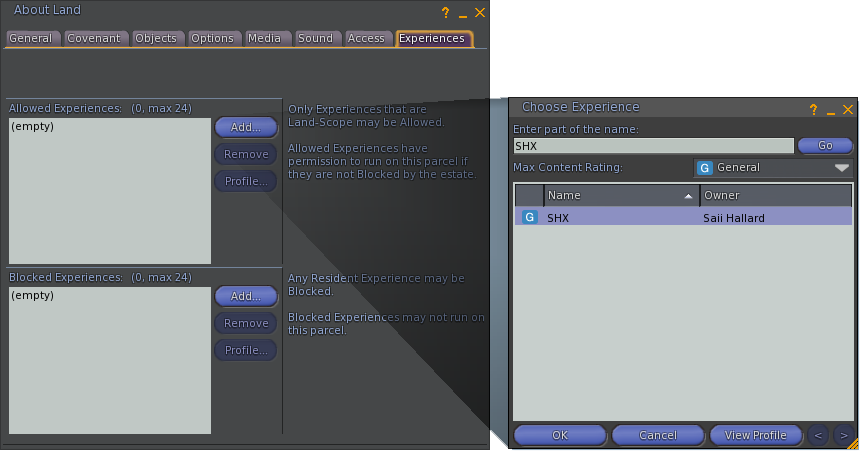 Image 2
Image 2
First Use
When you rezzed the two servers and one client, you will see that it immediately works. The servers come with some freebie dances, which you obviously want to replace with your own dances.
Open the contents of one of the servers, delete the freebie dance animations and drop your own dances inside. (see image 3)
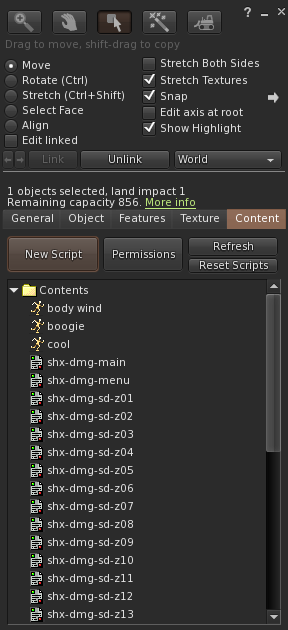 image 3
image 3
Using more then two servers - change dance styles
If you have a place where the style of music changes regular, or have specific events that would require different dance styles, you can easily set this up by rezzing more then the two servers.
In example, you normally have rock music at your place, and fill the two servers with rock style dances. But at sunday nights, you have a romantic music night, which would require slow dances. Best practice is then to rez another set of servers and fill those with slow dances. At the sunday night, the only thing you have to do is set the rock dance servers to off, and the slow dance servers on.
Do note that you can only have one set active on the same channels.
However, you could also just place more activators and put a sign above each set what type of dances it has.
Using more then two servers - different clubs in the same region
If you have more then one club in the same region and want to place a different set of servers and client for the other club(s), you need to change the DM channel on the other set(s).
 image 4
image 4
The front display of the servers will tell you not only if they are online, but also on what DM channel. Also the difference between male and female is displayed in a different color. (see image 4)
Use the menu on both servers and on the client to change the DM channel.
See image 6 and 7: [DM Ch.] and [Channel]
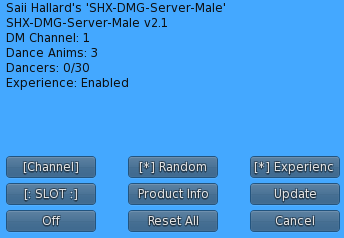 image 6
image 6
The Random function can be enabled/disabled. When disabled it will loop through the dances sequentially.
On the server you can enable/disable using the SHX Experience.
The SLOT function is to automatically slot the server into the SHX Rack
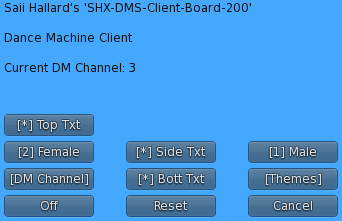 image 7 (showing DMS, but is the same as the DMG)
image 7 (showing DMS, but is the same as the DMG)
The menu on the client board is pretty self explanatory. You can toggle things it displays on/off and change the animation of the male/female.
Note that you can modify the board to your liking. If you do however, make sure to reset the script manually (doubleclick the script and click on reset) after modifying to ensure it works properly.
CTS System
The Dancemachine can work together with a selection of CTS tipjars, meaning that when a dancer steps on a platform, the tipjars gets activated and they start dancing or been shown a menu from the dancemachine automatically (depending on whether you use the DM or DMG)
- CTS Server - Base system, containing copyable 200/210 and 255 profile tipjar frames
- CTS Dance Cage Grunge - Tipjar cage for dancers
- CTS Dance Cage Metal - Tipjar cage for dancers
- CTS Dance Platform Neon - Tipjar platform for dancers
Modifications and updates
Since both the server and client are modifiable, you can go wild editing the displays, just a few words of advice: Editing the servers so that the creator is not Saii Hallard, will render the server useless. Other then described, you can modify it to your liking, for instance, only show a female dancer, for places where this is applicable.
Updates are free, until a total revision is required. Use the update button to see if one is available.
We hope you enjoy our products and suggestions are always welcome!