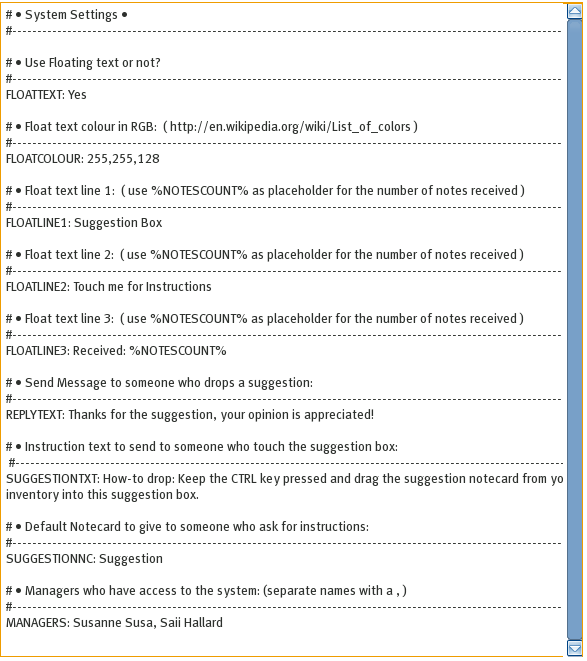Suggestion Box
Thank you for purchasing the Suggestion Box or Application Box!
Placing the Suggestion Box
The product you received is 'boxed'. Rez the box by dragging it from your inventory onto an empty spot in world.
Left click the box to open it's content and do copy all to inventory. Take care not do this procedure with the actual board, because then you will end up having the scripts inside your inventory and a not functioning product.
First Use
When you rez the box the first time, it will start reading the settings notecard inside. There is quite a lot you can configure, but we will cover that later on. As soon as the settings are loaded, your suggestion box is ready to be used.
Touch the box and take a look at the menu options. (see image 1)
image 1.
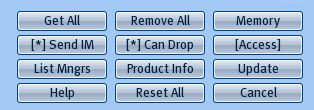
Main Menu
We will give a description of all items in the menu:
- Get All - This function will give you all notecards that have been dropped inside the suggestion box
- Remove All - This will remove all notecards dropped inside
- Send IM - Toggle button to enable or disable the possibility to send an IM every time someone leaves a suggestion
- Can Drop - Toggle button to enable or disable the possibility for others to drop a notecard
- [Access] - Submenu Access: here you can set who can manage the suggestion box (see image 2)
- List Mngrs - Display a list of managers
- Product Info - Displays the product type and version
- Update - Makes a request to the update server to see if an update is available
- Help -Gives information on how to find this website
- Reset All - Reset all scripts
- Cancel - Closes the menu properly (use this button in stead of the ignore button)
image 2:
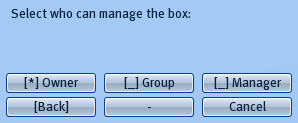
Settings:
Inside the suggestion box you will find the system settings notecard (see image 3). The various settings that have influence on how the suggestion box will function are explained in the topic headers of the notecard. Note that any entry that starts with either // or # is ignored and considered a comment. Take care to leave the keywords inside the notecard intact. The keywords are the texts written in caps and ending with a column, behind it are the parameter values. Do not put a value on the next line, but always behind the keyword.
Some values are comma separated, take care to use the values as described.
Default suggestion notecard:
Another notecard you will find inside is the default suggestion notecard, this notecard is hand out to anyone touching the suggestion box. Edit this notecard to whatever you want people to leave behind by changing the example template. Or you can add your own notecard with a different name and then changing the SUGGESTIONNC: parameter inside the system settings notecard.
If you do not want a notecard to be hand out, just remove the notecard from the box.
Usuage:
When everything is setup to your liking, you can test out the suggestion box with another avatar. But please note that if another avatar has modify rights on your objects, the suggestion box will appear not to work like it should, this is because it thinks that the owner has made a change to the settings. Take care to let someone test it who has no modify rights to your objects.
image 3: