
image 1: showing the DOS and SRC-F4
Introduction
Congratulations with the purchase of the DOS Scheduler!
Since the board is a versatile device, you will need to take some time to get to know all possibilities.
If you want to be helped at your place or have difficulty with reading English, we do offer on-site help.
Read more about it here: Support, who can help?
Unpacking
Boxed products bought in world:
The product you received is 'boxed'. Rez the box by dragging it from your inventory onto an empty spot in world.
Left click the box to open it's content and click copy all to inventory. (Take care not do this procedure with the actual board selected, because then you will end up having the scripts inside your inventory and a non-functional board.)
Bought via the marketplace (or after unpacking the box)
You will now have a folder in your inventory called for example: [SHX-DOS]
Rez the Board (named for example: SHX-DOS) by dragging it from your inventory onto an empty spot in world.
Do not deed the board!
There is no need to deed the board, in fact when you do, you will only lock out yourself from using owner functions, and possibly encounter many other problems, so please don't!
First Use
Make sure you are looking at the front of the device, if not, walk around or turn it towards you with the editor.
Touch the board and select on, or change the channel beforehand, if your F4 board is on another channel than 1.
Communication with the SRC-F4
Since the main function of the DOS is to schedule and automate DJ login, we need to make sure it's communicating with your F4 system.
The DOS is designed to work together with a SRC-F4 shoutcast board, like the F4s and F4r .
It does not work with any other SRC board, due to the way the F4 system works.
To check whether they are communicating, just turning on the DOS will have it trying to retrieve data. But you can also just click the "Get Data" button (see image 2) in the menu to have it do that again.
Normally it will communicate with the SRC-F4 immediately, if both boards have not been reconfigured.
When troubleshooting failed communication, follow this list:
- Are both boards owned by you? (and not deeded?; you should not deed either of them)
- Are they both on the same channel?
- Are both boards on the same parcel?
- Is the "Scheduler" and "Remote" option enabled on the SRC receiver? (in the [Remote] menu)
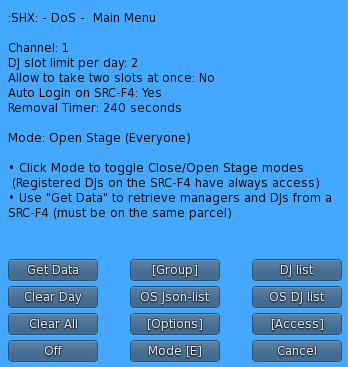 image 2: main menu
image 2: main menuMode of Operation
The DOS can operate in 3 modes, which determine who can schedule a DJ slot on the board.
You can change the mode of operation by clicking "Mode" in the main menu. (see image 2)
Closed Mode - [C]
In closed mode, only Registered DJs can book a slot.
With registered Djs we mean the Djs that are present on the SRC-F4 system and retrieved by the DOS.
Open Stage Group - [G]
To that end, we've added a group join button, which you can setup with the [Group] button. See further on in this manual for more information about that.
Open Stage Everyone - [E]
In this mode, everyone can book a slot.
This is the true open stage mode and will allow anyone to book a slot making your venue fully automated and self-managed.
Registered DJs will of course still be able to book as well, but have no precedence over anyone else.
How it works
We've tried to keep the functionality as easy as possible, still allowing a great deal of flexibility to suit your needs.
How it works is that you have a 24/7 scheduler, on which you or a manager can book DJs in hourly slots just by clicking on the desired spot.
The Djs can book or remove themselves too.
In open stage mode, anyone (or only within a group) can book a slot as well, but will have to enter their stream url and DJ name alias, since they are not registered.
The scheduler will automatically change the appropiate music stream on the land as an occupied slot will become active. This is done via the SRC-F4 shoutcast board. Several options are available to further automate certain tasks, like auto-kicking DJs that do not turn up and/or are not streaming.
Most of how it works, is pretty straightforward, but we've like to point out a couple of things:
- The scheduler has a graphical overview of today and the next 6 days at any time, meaning that the days rotate accordingly. It's not a Monday to Sunday overview, but dynamically changes each day.
- At hour change, and the next slot is occupied, it will automatically login that DJ on the SRC-F4. Optionally it will check whether the DJ is in the region, and if the stream is up.
- The current active hour slot will automatically be emptied according to how options are set and depends on the DJ not being in the region and/or if their stream is actually active.
- At day change, the previous day will be wiped.
- If a DJ gets removed from the board, they have no other entries, and it's an OS Dj (=open stage dj, so they entered their stream manually), either with emptying their slot, day change or day wipe, their data will be removed as well.
- If an OS DJ has entered their data previously and that slot is still active on the board, it will not ask their data again at booking another slot.
Options
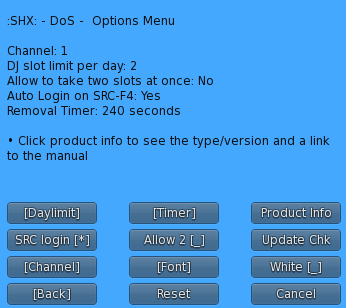 image 3: option menu
image 3: option menu
Daylimit
With the daylimit you can select how many slots a DJ can allocate on any given day. You can also disable the limit all together.
Timer
The timer is for granting a certain transition time to a DJ that is not at the club at the moment their set begins. During this time the current stream will remain active, and the board will keep searching if the DJ is within the region. If the timer runs out, their slot will be emptied and be available to another DJ.
Allow 2
With this toggle you can allow a DJ to take 2 consecutive slots at once.
SRC login
This toggles if login/logout is send to the SRC-F4 system. You could use this to temporarily disable automatic stream change on the parcel.
Channel
The channel is for communicating with the SRC-F4 system
White
This will toggle between a black or white coloured frame of the board.