Introduction
Thank you for purchasing the CTS system! CTS Tipjar Manual Click here
Placing the CTS Server
The product you received is 'boxed'. Rez the box by dragging it from your inventory onto an empty spot in world.
Left click the box to open it's content and do copy all to inventory. Take care not do this procedure with the actual server, because then you will end up having the scripts inside your inventory and a not functioning product.
You will now have a folder in your inventory called: [SHX-CTS-Server]
Rez the CTS Server by dragging it from your inventory onto an empty spot in world.
Note that in the 3.0 package there are two servers, one with the name extension: [Configured for SRW Server], do NOT use this server as this is already included for the upcoming but not released SRW system.
First Use
To start using the system, you will want to change the configuration to fit your needs.
Edit the CTS Server by rightclicking it and select EDIT. Bring up the contents like shown in image 1.
Doubleclick on the file: .config to open the configuration notecard.
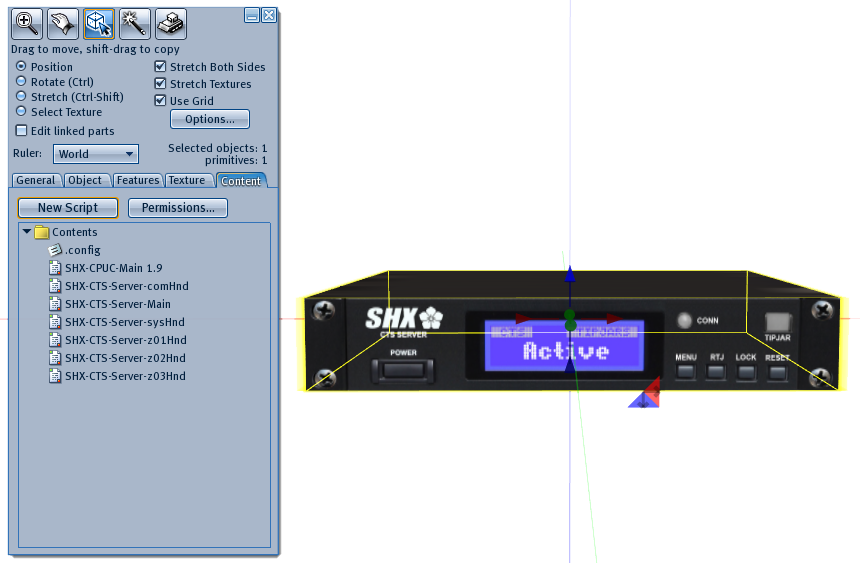 image 1
image 1
Every configuration option is already explained in the notecard, so we will only focus on some of the options that can cause confusion:
- CTSCHANNEL: 1 -> This channel does not have to be changed, unless you have more then one system in the region and/or it is conflicting with a system from someone else.
To change the CTS (comm) channel on a SRC Receiver that you own, edit the SHX-SCRC-!Config notecard, and power off/on the Receiver to apply the changes. - MUSICIANGETFULLTIP: YES -> With this setting you can make an exception for DJ/Musician Tipjars. When you set this option to YES, DJ's will always receive 100% of the tips, regardless what you set to ownerpercentage or other tip split percentage settings.
- CLUBGETFULLTIP: YES -> This only works if you have a SRW server and placed a Club Tipjar. When set to YES, you get 100% of the tips given to this tipjar.
- RANDOMTEXTINTERVALMIN: 30 -> The minimum time interval between sending an announcement. The announcement will pick a random time between the minimum and the maximum time set AND will randomly pick one of the 5 messages (or less, depending on how many you entered)
- RANDOMTEXTINTERVALMAX: 240 -> The numbers of seconds that you enter here, will be used for a randomization between the minimum interval (see previous entry) and the number you enter for the max. So, if you enter 60, it will mean that the interval between announcements will be random between 30 and 60 seconds.
Of course this number should be higher then the minimum interval. - RANDOMTEXT1: etc -> These 5 texts can be used to change the announcement, so it will not start to annoy people. If you fill all 5 parameters, it will randomly announce one of the messages.
- GROUPACCESS: YES -> When set to YES, it will allow people who are in the same group (as the server is set to), to activate a tipjar and use it.
After saving changes to the config file, press the Reset button on the menu (see image 2)
Configuring who can use the tipjars
Default GROUPACCESS is set to YES in the .config, meaning that anyone that is in the same group the CTS server is set to, will be able to login a tipjar.
You can also give individual access, by adding names to the .config (at the bottom). You can combine that, or not, with the group access.
If you have a SRW server, then access is handled by the SRW server. To facilitate that you have to set: SRWACCESS: YES
Note that this is on top of the Group access and individual access. So it's best to set GROUPACCES: NO and remove individuals from the config if you want the SRW server to fully handle access to the tipjars.
Announcements
To enable/disable announcements, click on the [Announce] submenu. (see image 2)
You can set up to 10 texts in the .config, and set the minimum and maximum interval time for shouting a random text in local chat.
NOTE: The server will only send out announcements when there is a tipjar activated.
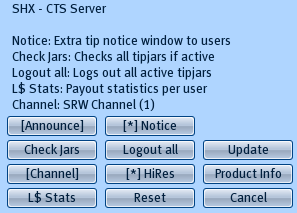 Image 2
Image 2
Notice dialogue
To give an extra dialogue to a tipjar user with who tipped, enable the Notice option in the menu (image 2).
L$ Stats
This will whisper (so stand close) a list of total L$ received by everyone that used a tipjar.
Check Tipjars
The "Check Jars" button in the menu (image 2) is to let the server check which tipjars are active. This is a double-check, Normally you dont need to use this, since it all works automatically. It's direct use is to let the server determine whether to send out announcements or not.
 Image 3
Image 3
CTS Tipjar System - Available Tipjars:
- CTS Server - Base system, containing copyable 200/210 and 255 profile tipjar frames
- CTS Dance Cage Grunge - Tipjar cage for dancers
- CTS Dance Cage Metal - Tipjar cage for dancers
- CTS Dance Platform Neon - Tipjar platform for dancers
- CTS Amulet Dollar tipjar addon -Rotating Amulet, Dollars
- CTS Amulet Pentagram tipjar addon -Rotating Amulet, Pentagram
- CTS Skull tipjar addon - Skull tipjar
- CTS Piggy tipjar addon -Piggy Bank tipjar
- CTS Sexy tipjar addon - Coin bottle with sexy label tipjar
- CTS Dollar tipjar addon - 3D Dollar tipjar
4.1 Default Configuration (.config)
# ====================================
# Config parameters 4.1
# Keep keywords in upper case, and place values behind
# the keyword seperated by a space
# ====================================
# ====================================
# CTSCHANNEL: 1 (to 99) .. change this only when you use more then one CTS server in the same region
# If you have a SRC receiver: Change the CTSchannel (older models: COMMchannel) accordingly
# (Not the MCD channel !!!) in the config of the SRC Receiver
# ====================================
CTSCHANNEL: 1
# ====================================
# SRWCHANNEL: 1 (to 36)
# If you are using the CTS tipjars in combination with the SRW Server
# change this value to the same channel as the SRW server (you can do this in the menu too)
# ====================================
SRWCHANNEL: 1
# ====================================
# Musician/DJ Tipjar Exception
# MUSICIANGETFULLTIP: YES / NO
# Set this to YES if a tipjar set as musician tipjar should get 100% of the tips,
# regardless of the money split and ownercut settings
# ====================================
MUSICIANGETFULLTIP: NO
# ====================================
# Club Tipjar Exception
# CLUBGETFULLTIP: YES / NO
# Set this to YES if a tipjar set as a club tipjar should get 100% of the tips,
# regardless of the money split and ownercut settings
# ====================================
CLUBGETFULLTIP: YES
# ====================================
# Percentage Splitting options
# set to the percentage the owner will get from the tips (do not use the % char):
# OWNERCUT: 10
#
# Money Split options: Use: avatar name, percentage
# SPLIT1: Susanne Susa, 10
# SPLIT2: OneNamed Resident, 10
# SPLIT3: Homeless Linden, 1
#
# ====================================
OWNERCUT: 0
SPLIT1:
SPLIT2:
SPLIT3:
# ====================================
# Random Message settings, a message will be shouted randomly every 10 to XX seconds.
# RANDOMTEXTINTERVALMIN: Set random minimum 30 seconds (Can not set lower then 30 seconds to prevent spam)
# RANDOMTEXTINTERVALMAX: Set random maximum 240 seconds
# If you set the interval min to 30 and max to 240, it will randomly pick between 30 and 240 seconds
# RANDOMTEXT1: Do not forget to tip our DJ's and staff!!! .. the text you want to be shouted
# RANDOMTEXT2: etc.. the more you use, the more random messages you get, maximum: RANDOMTEXT10:
# ====================================
RANDOMTEXTINTERVALMIN: 30
RANDOMTEXTINTERVALMAX: 240
RANDOMTEXT1: Do not forget to tip our DJ's and staff!!!
RANDOMTEXT2: Keep this club open by showing your support with some L$!
RANDOMTEXT3: To dance, touch the dancemachine on the wall, there are seperate male & female dances
RANDOMTEXT4:
RANDOMTEXT5:
RANDOMTEXT6:
RANDOMTEXT7:
RANDOMTEXT8:
RANDOMTEXT9:
RANDOMTEXT10:
# ====================================
# Group Access / Options: YES / NO / ANYONE
# GROUPACCESS: YES ... set to yes if you want anyone in the group to allow to use the tipjars
# Set to ANYONE if you want anyone to be able to use the tipjars
# ====================================
GROUPACCESS: ANYONE
# ====================================
# SRW Access
# SRWACCESS: YES ... set to yes if you want all staff members of your SRW server to allow to use the tipjars
# Set this to NO if you do not own a SRW Server
# ====================================
SRWACCESS: NO
# ====================================
# Individual Avatar list to allow access
# Use this to add people that are not in the group, or not in the staff list
#
# Type a full name or avatar key (UUID) on each line below
# Do NOT put a space or # character in front of the name. For one-named avatars, add the Resident last name
#
# Note that their "key" (UUID) will be searched on a database if you enter the avatar name
# New avatars might be refused, because their "key" is not known yet:
# Then use their UUID or make use of the SHX-AvaUUID-Sensor item to add them to the database
# ====================================