Introduction
Congratulations with the purchase of the SPR Radio!

Getting started
The product you received is 'boxed'. Rez the box by dragging it from your inventory onto an empty spot in world.
Left click the box to open it's content and do copy all to inventory. Take care not do this procedure with the actual products, because then you will end up having all scripts inside your inventory and not functioning products.
You will now have a folder in your inventory named something like: [SHX-SPR-501]
Rez the radio by dragging it out of the inventory onto an spot in-world.
Installation
As soon as you place the radio, it will check if it has permission to change music on the parcel.
If the parcel is owned by a group the radio will tell you to deed it (transfer it to that group).
DEEDING:
- Right-click the radio, chose EDIT.
- Go to the first tab GENERAL (if you do not see the property tabs, click MORE >>)
- Check the box: Share with Group
- Then click the Deed Button (if the Deed button is greyed out, ask your landlord to get permission)
Using the radio
To use the radio, you have to touch it to get a menu dialogue as shown in image 1.
In case you touch it, but do not see a menu pop-up, make sure that you have the same group active as you transferred the radio to.
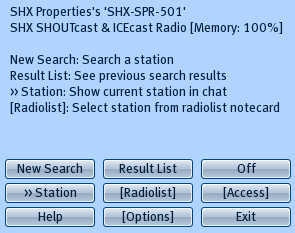 Image 1 - Main Menu
Image 1 - Main Menu
You can search for stations live on shoutcast.com, use a predefined radiostation from the radiolist notecard, give others access to the radio and set display options. Below we will explain all functions in detail.
Radiostation Search
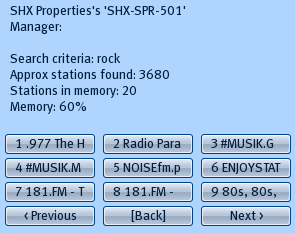 Image 2 - Search Results
Image 2 - Search Results
- To execute a search for radio stations, touch the radio for the menu.
- Press NEW SEARCH
- Type in chat a keyword, a genre or a station name to begin your search
- You will be presented a list of stations that are the result of your search in chat to make it easier to read, since the menu is limited. But still you will get a menu to select them, bypassing the need to type out commands,
- Click NEXT > if your list does not contain the desired station. If there are more results returned, the search engine will continue to search for you.
- Each time you click NEXT > the list will grow and you can go back to earlier results by pressing < PREVIOUS, without the need to search again.
- If the list is not on your screen anymore, click on the ARROW next to COMMUNICATE and select: LOCAL CHAT. That way you will see a window where it's easier to scroll up the list of stations that were said in chat.
- Click on a number corresponding to the station of your choice, then press YES to select the station.
If for some reason you clicked away the menu, it timed out (it has a timer to stop functioning for anti-lag reasons) or you pressed [Back], do not worry. Just touch the small button again and press: RESULT LIST
>> RADIOLIST: Press this button to show the station you selected in the radiolist format, so you can easily copy and paste it into your radiolist notecard inside the radio, if you decide it will be regularly used. That way you don't have to search it every time.
Radiolist
The radiolist function is based on what you store inside the Radiolist notecard, which resides inside the radio.
Use either the >> Radiolist function from the menu to get a station in the format that the radiolist use, or use the following syntax:
<METHOD>|<NAME>|<GENRE>|<URL>
Method: IC for SHOUTcast, SC for SHOUTcast
Name: The station name (do not use more then 24 characters!)
Genre: For your own reference: something like: Rock, 80s
URL: The FULL url to the station, with http:// and the portnumber. IE: http://192.168.0.1:8010/
The Radiolist is in the same format for all SHX products, Read here for more information about the Radiolist usage.
The default Radiolist that came with the radio is updated regularly, you can get this list with the Radiolist Generator
Quickly selecting a radio station from the internal list
As of 2.0 you can use a chat command to quickly select a Radiostation by number or by name.
Use: /44 <number> to select by number, in example: type /44 1 in chat to select the first radiostation
Use /44 <name> to select by name. This can be any part of the name, as long as it's not a number. in example: type /44 moscow to select the DM Moscow station.
Grant others access to the radio
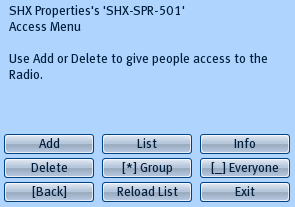 Image 3 - Access Menu
Image 3 - Access Menu
There are two ways to give other people access to the radio:
1) The Accesslist notecard inside the radio. Enter full avatar names in the card on each line (RESET the radio to reload changes you made in the radiolist notecard)
2) With the ADD/DELETE buttons from the Access menu.
NOTE: If you deed the radio to a group and de-select the Group button from the access menu, you will no longer have access if you are not in the access list. Because when you deed an object, the group will become the owner. You are no longer seen as the owner of the object. Add yourself to the accesslist first.
Info: Will show specific product information. Use this information when sending a notecard for support.
Options
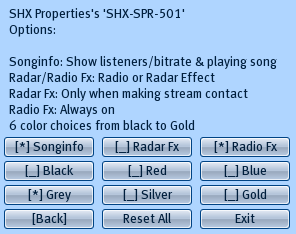 Image 4 - Options Menu
Image 4 - Options Menu
Song Info: This button will toggle the display of song information.
Grey, Black, Silver, Gold, Red and Blue: Change the color theme
Radar Fx: (Removed in version 2.1)
Radio Fx: Turn on the particle effect
Autorev.: This is to toggle the autorevert that will select the first radiostation from the radiolist if a stream fails for 10 consecutive times.
Options are different for each model.
Updates
Like all SHX products, regular updates will be made. Normally free of charge, unless the need arise to completely revise the product.
Because most radios will be deeded, it's not possible to send an updater like with other SHX products. So in stead you have to take your radio to the SHX main store to replace it for a newer model. Join the update subscriber group to stay informed when an update is available.
Or you can check the versions and updates page to see if a newer version is available.
Troubleshooting
Q: I cannot access the radio anymore, but i own it!!
A: You most probably have deeded the radio to the group, and de-selected the group in access. Do remember that if you deed an object, the group becomes the owner. Just take the radio back into your inventory, rez and deed it again, and add yourself to the Accesslist if you do not wish the group to access the radio.
Q: I get error 499 (or another error) when selecting station X.
A: There is no guarantee that every listed station is reachable. There could be a firewall somewhere in the line preventing you to listen to the station, or the station is just not broadcasting at the moment.
Q: I selected station X, but i do not hear anything?
A: There is no guarantee that every listed station is reachable. There could be a firewall somewhere in the line preventing you to listen to the station, or the station is just not broadcasting at the moment.
Q: I selected station X, i can hear it, but i see no song information.
A: Some stations do not use the regular way of streaming music, therefore making it impossible to retrieve the song information. Try to search for alternate URL's, some stations have more then one entry in the list.
Q: I searched for xxx, but it returned no results
A: Sometimes the server from shoutcast is not replying quickly enough. Just give it another go. If the search keyword is not too exotic and you keep getting no results, please contact us.
More Q&A in the: Support FAQ